 If there wasn’t one already, someone should have invented Belgium. There are two things in this world that I love, and probably shouldn’t (and an oversized red speaker’s shirt I got from Luc today did a darned god job at concealing the unlucky consequences of overly indulging in both of them): beer and chocolate. Boy, do Belgians know their beer and chocolate!
If there wasn’t one already, someone should have invented Belgium. There are two things in this world that I love, and probably shouldn’t (and an oversized red speaker’s shirt I got from Luc today did a darned god job at concealing the unlucky consequences of overly indulging in both of them): beer and chocolate. Boy, do Belgians know their beer and chocolate!But they know their NAV, too, and after NAV TechDays 2011, which have just ended in Antwerp, and two days of top NAV content, I can only say – great job, Luc and the team, and please make it a tradition.
If you attended my presentation about .NET interoperability, then there are a couple of demos I couldn’t deliver due to time constraints, and I promised to blog it. So, here we go.
It’s about streams. You already know that in NAV there are two data types, InStream and OutStream, that allow you to stream data in and out of generic sources or destinations. They are a fantastic tool, because they require you to know nothing about the type of source or destination, and you can store and retrieve data without having to care if the data comes from Internet, or a BLOB field, or is it written to a file, or transported over an XMLport. Stream makes it abstract and allows you to simply handle the data, and make the object itself care about the specifics.
In .NET, streams a bit more complex, or comprehensive if you wish, than in C/AL, and there are specific types of streams which do not exist in C/AL. For example, System.IO.FileStream and System.IO.MemoryStream are two stream types which handle specifically file data, or in-memory data. Luckily, they both inherit from System.IO.Stream, and System.IO.Stream is fully and bi-directionally mappable to InStream and OutStream of C/AL.
If you don’t see a galaxy of opportunities here, then just follow this demo. Let’s make a totally useless, but cool and simple, demo with streams. Let’s stream data from a blog directly into NAV.
1. Create the table and UI in NAV
A chore first, fun later. To store any kind of data in NAV, you need a table, so let’s create one:
No triggers or anything funny. Just what you see above. Save it, and create a page of ListPart type:
For the last field, set the ExtendedDataType to URL. Just in case, make the page non editable.
Finally, design the page 9006 Order Processor Role Center and add page 50001 Blog Posts as a Part control of SubType Page to the top of the second Group. It’s simple, so no screenshots here. Life’s tough.
If everything was done correctly, this will be your role center:
Notice the Blog Posts in the top right. It’s empty, and at this point it’s pretty much by design. Patience, we are almost there.
2. Review the blog stream and create an XMLport
Navigate to http://NavigateIntoSuccess.com/feed/ and take a look at the source. Obviously, a blog’s feed is a simple XML file. So, a million dollar question (only I don’t have that million, yet): how do you import an XML into NAV?
You’ve got it right: the XMLport. A nice little gizmo which lets you model NAV data as XML and then stream it in and out. Apart from them being able to natively snakker XML, there is one particular feature that makes them extremely suitable for this demo. They handle streams, not files.
So, create this XMLport:
Must have taken all 56 seconds of your life, eh?
3. Read the feed
There is nothing simpler than this. Create a new Codeunit, save it as 50001 Blog Post Management.
Create a new function called ImportRss, have it receive a parameter called Url of type Text[1024]. Declare a new local variable of type DotNet, call it XRss, and set its subtype to ‘System.Xml.Linq, Version=3.5.0.0, Culture=neutral, PublicKeyToken=b77a5c561934e089’.System.Xml.Linq.XDocument
The body of the function should look like this:
XRss := XRss.Load(Url);
That’s right. That thing will have your feed loaded. If you don’t believe, give it a try. Add the following line below:
MESSAGE(XRss.ToString);
BlogPostMgt.ImportRss('http://navigateintosuccess.com/feed');
CurrPage.UPDATE(FALSE);
Yes, I know – I’ve violated my own hardcoding rules by hardcoding the URL of my blog – but that was on purpose. If I have you make setup for this, I bet you a glass of Duvel and a box of Godiva that you would put some other feed’s URL. As if you can’t change this one, but I know you won’t, will you?
Go. Restart your RTC and watch! I’d put a screenshot here, but it’d be very large and equally as useless.
But now there is a problem. The feed you have in front of you doesn’t exactly match the blueprint laid out by this XMLport, does it? There are plenty more elements in the feed, that NAV or database couldn’t care less about, so there are two choices here: either specify all that unneeded extra info right here in the XMLport (which will take like half an hour of your time, at best), or make a quick .NET function to strip that extra info away.
Since this post is about .NET, and not about stuffing up XMLports, you’ve got it again: we take the .NET path.
4. Create a .NET object to transform the feed
It’s far simpler than it sounds. Start Visual Studio, create a new C# project of type Class Library (or use the Microsoft Dynamics NAV .NET Interoperability Assembly template I give you, for free, at the end of the post in the Downloads section), call it XmlHelper, and create the following class:
using System;using System.Collections.Generic;
using System.Linq;
using System.Text;
using System.Xml.Linq; namespace XmlHelper
{
public class XmlHelper
{
public static XDocument SimplifyRss(XDocument xrss)
{
return new XDocument(
new XElement("rss",
new XElement("channel",
from x in xrss.Element("rss").
Element("channel").Elements("item")
select new XElement("item",
new XElement("link", x.Element("link").Value),
new XElement("title", x.Element("title").Value)
)
)
)
);
}
}
}
The core of it is this simple statement:
return new XDocument(
new XElement("rss",
new XElement("channel",
from x in xrss.Element("rss").
Element("channel").Elements("item")
select new XElement("item",
new XElement("link", x.Element("link").Value),
new XElement("title", x.Element("title").Value)
)
)
)
);
Since this is about .NET, and most of NAV folks aren’t too .NET savvy, let me explain how it works. It creates a new XDocument instance (a class which handles XML data in a nice and simple way), and makes it have the same structure as our feed:
<rss>
<channel>
<item>
<link>...</link>
<title>...</title>
</item>
</channel>
</rss>
XRss := XRss.Load(Url);
XRssSimplified := XmlHelper.SimplifyRss(XRss);
MESSAGE(XRssSimplified.ToString);
ImportBlog.SETSOURCE(
MemoryStream.MemoryStream(
Encoding.UTF32Encoding.GetBytes(XRssSimplified.ToString)));
ImportBlog.IMPORT;
BlogPost.DELETEALL;
There. You can now have your role center nicely adorned with the latest feed from my blog (or any other, if you want to cheat ![]() ), and stay up to date with, well, whatever it is to stay up to date, right from your role center.
), and stay up to date with, well, whatever it is to stay up to date, right from your role center.
And last, but not least, here is the ZIP file with all the demos.
I hope this little walkthrough helps you understand the concept of streaming using .NET interop better.

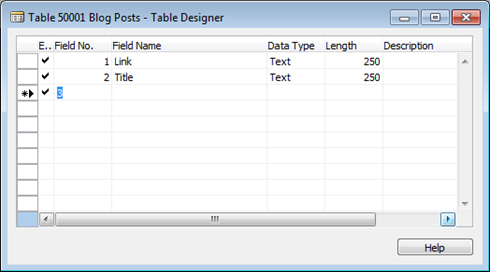
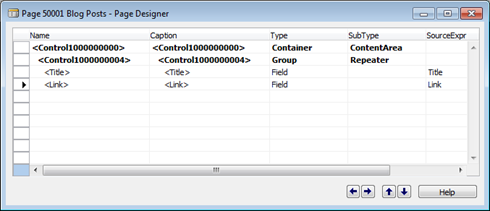
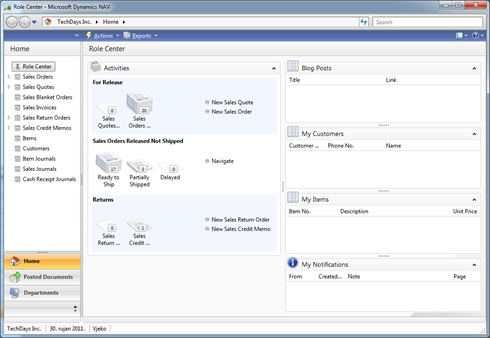
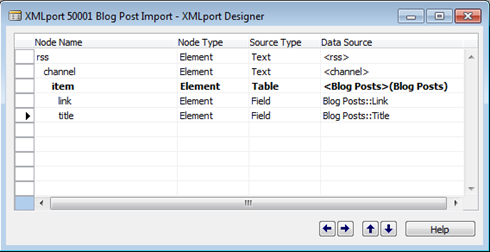
Pingback: The Beauty and The Beast: NAV and .NET - Navigate Into Success - NAV Non-Technical Blogs - Microsoft Dynamics Community
Vjekoslav, thanks for your great session at NAVtechdays and also for this post.
The zip-download seems to be incomplete.
Can you please check the contents of the zip?
Jules
Pingback: The Beauty and The Beast: NAV and .NET | Pardaan.com
Pingback: andreas04: close to attraction
Pingback: NAVTechDays as a speaker/exhibitor - Waldo's Blog Microsoft Dynamics NAV - NAV Technical Blogs - Microsoft Dynamics Community
Jules: thanks for comments, and I’m glad you liked the session. I’ve just checked, and the ZIP file is complete. I’ve unpacked it, tested the content, and everything is okay. Can you retry downloading? Clear the cache, or try another browser. If it still fails, please let me know.
Hello,
I hav a question on NAV and .NET- Interop.
We tried to recreate the Excel-Buffer in NAV with .NET to check if it is faster than the automation. I tried the following C#- Code as example for my C/AL experiment:
xlApp = new Excel.ApplicationClass();
xlWorkBook = xlApp.Workbooks.Open(“csharp.net-informations.xls”, 0, true, 5, “”, “”, true, Microsoft.Office.Interop.Excel.XlPlatform.xlWindows, “t”, false, false, 0, true, 1, 0);
xlWorkSheet = (Excel.Worksheet)xlWorkBook.Worksheets.get_Item(1);
But when the appropriate C/AL- Code in the last line of the example is executed, i get the errror:
“Type NAVAutmation is unknown”
I think this is because “xlWorkBook.Worksheets.get_Item(1)” returns a “System.Object” not a “Excel.Worksheet” and NAV converts System.Object to NAVAutomation which is not assignable to Excel.Worksheet.
Do you know a workaround for this bahavior?
Thanks
Hans H.
Hans H.: you may be right about the reason and casting issue, but before I can give you the answer, I need to see the whole code, both in C# and C/AL. This above is only a fragment, and only in C#, and it may or may not be correct – and error may be on C# or C/AL level, and it’s impossible to tell exactly where it is from this little information you’ve given me. Your explicit casting will fail if object boxed in the result of get_Item contains something different than Excel.Worksheet. I don’t have my Visual Studio at hand, but what is expected as result of get_Item method? Is it Excel.Worksheet? Try rewriting the last line as:
xlWorksheet = xlWorkBook.Worksheets.get_Item(1) as xlWorksheet;
Then see if xlWorksheet is null after this line executes. If it is, then get_Item has not returned anything castable to Excel.Worksheet, which means the error is in .NET level, not C/AL level. If xlWorksheet is not null, then there is some casting error which happens after NAV receives the object – but then I need to see the C/AL code.
Can you give me the whole context – your C/AL code that calls .NET, and your whole C# function being called from C/AL?
Hello Th C#- Example is from here:
http://csharp.net-informations.com/excel/csharp-open-excel.htm
The C/AL- Code is this:
Variables:
Name DataType Subtype Length
Name DataType Subtype Length
xlx DotNet ‘Microsoft.Office.Interop.Excel, Version=14.0.0.0, Culture=neutral, PublicKeyToken=71e9bce111e9429c’.Microsoft.Office.Interop.Excel.ApplicationClass xl_App DotNet ‘Microsoft.Office.Interop.Excel, Version=14.0.0.0, Culture=neutral, PublicKeyToken=71e9bce111e9429c’.Microsoft.Office.Interop.Excel.Application
Missing DotNet ‘mscorlib, Version=2.0.0.0, Culture=neutral, PublicKeyToken=b77a5c561934e089’.System.Reflection.Missing
xl_WrkBk DotNet ‘Microsoft.Office.Interop.Excel, Version=14.0.0.0, Culture=neutral, PublicKeyToken=71e9bce111e9429c’.Microsoft.Office.Interop.Excel.Workbook
xl_WrkBks DotNet ‘Microsoft.Office.Interop.Excel, Version=14.0.0.0, Culture=neutral, PublicKeyToken=71e9bce111e9429c’.Microsoft.Office.Interop.Excel.Workbooks
Xl_WrkSht DotNet ‘Microsoft.Office.Interop.Excel, Version=14.0.0.0, Culture=neutral, PublicKeyToken=71e9bce111e9429c’.Microsoft.Office.Interop.Excel.Worksheet
Xl_WrkShts DotNet ‘Microsoft.Office.Interop.Excel, Version=14.0.0.0, Culture=neutral, PublicKeyToken=71e9bce111e9429c’.Microsoft.Office.Interop.Excel.Worksheets
xl_App := xlx.ApplicationClass();
xl_App.Visible := FALSE;
xl_WrkBk := xl_App.Workbooks.Open(ServerFileName, 2, TRUE, 5, ”, ”, TRUE, 2, ‘t’, FALSE, FALSE, Missing, TRUE,TRUE, 0);
i := 1;
EndOfLoop := xl_WrkBk.Worksheets.Count;
Xl_WrkShts := xl_WrkBk.Worksheets;
WHILE (i <= EndOfLoop) AND (NOT Found) DO BEGIN
xl_wkshv := xl_WrkBk.Worksheets.Item(i); <<<< here is the crash (it's the same as get_item)
Xl_WrkSht := xl_wkshv;
IF SheetName = Xl_WrkSht.Name THEN
Found := TRUE;
i := i + 1;
END;
This is just a wild guess from staring at the code you put there – and I may be totally wrong here – but is it because i starts at 1 and goes to Count, and it maybe has to start at 0 and go to Count – 1?
I’ve played with this for a couple of minutes, and I believe there is nothing to gain with switching automation for .NET here. The reason is that Microsoft.Office.Interop.Excel library is not a native .NET library but a COM interop library. By using .NET interop to a COM interop object in .NET you are actually adding two extra layers (COM interop in .NET, and .NET interop in NAV) on top of the same automation object that you are trying to replace in the first place. I can’t see how possibly you can get any perfomance benefits here.
On another hand – I believe there may be issues with how NAV interop handles COM interop objects in .NET, and it may be that the problem you are experiencing is related to the fact that COM interop objects have not been properly tested.
I hope this helps.
Thanks for your Information.
So i’ll switch back to COM in Excel-Buffer, and try another way getting my data faster in NAV 😉
Chocolate, beer and NAV – I would say that’s a perfect combination for making a really good conference!
@vjekob it’s not good to leave everything for the last night?
@navision No, but I just have a habit of changing the demos in the last moment.
Your presentation was superb!
@Enthusiast: Thanks for comment, and for linking back to my posts. Why didn’t you come and meet me after the presentation? It would have been a pleasure to talk to you in person.
Hi Vjekoslav
I’ve just finished watching your great presentation on .NET Interop from NAVTechDays 2011 (recorded).
Thank you very much for at well executed and presented session with lots of very useful demos.
Henrik
Pingback: Binary data with NAV Web Service « Microsoft Dynamics NAV Thoughts
Pingback: Hello, unicode! — Navigate Into Success
Pingback: Hello, unicode! – 5/17, Navigate Into Success | Partner Compete
Pingback: Excel Interoperability Woes in NAV 2013 - Navigate Into Success - Microsoft Dynamics NAV - Microsoft Dynamics Community